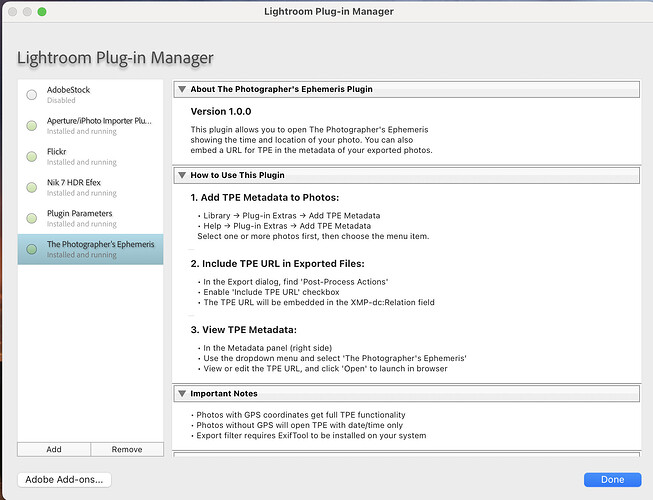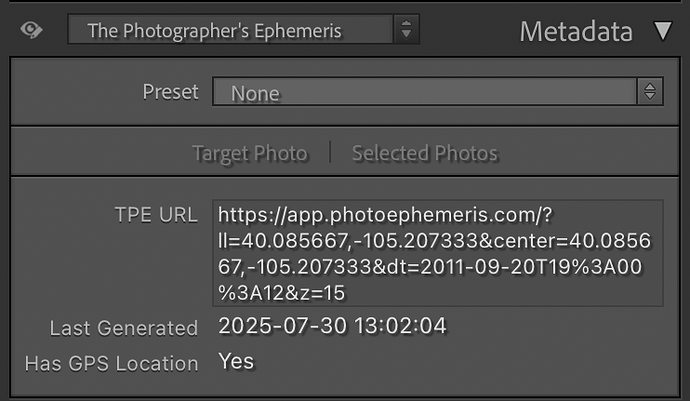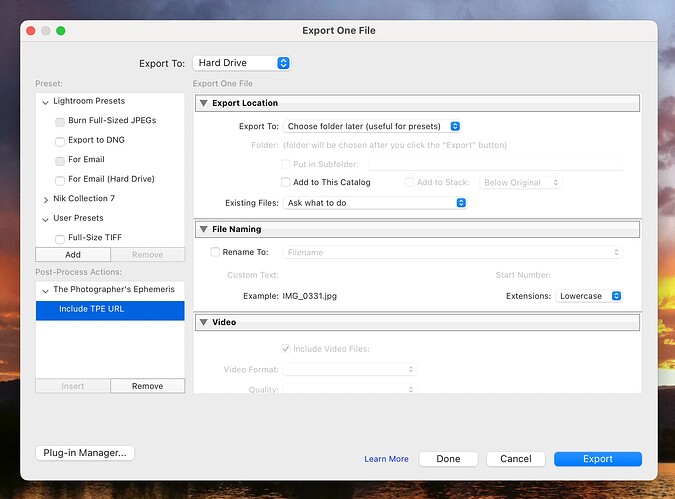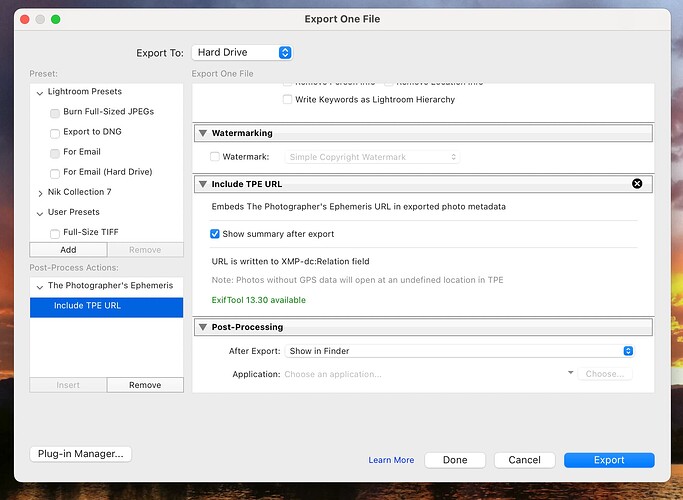We have a shiny, new Lightroom Classic Plugin for TPE now available.
You can download it here.
Purpose
The plug-in is simple: it allows you to generate a link to TPE from the metadata in your photos. There are three things you can do:
- Open in TPE to view the shot circumstances (time, date, place)
- Add a TPE URL as metadata to the image in your Lightroom Catalog
- Include a TPE URL in the metadata of exported images
This can be helpful to view the light conditions at the time and place a shot was taken. Reviewing the circumstances of images that worked well vs those that did not, can be helpful in guiding your future planning.
You can also perform a visual search using the ‘current position’ of the Sun, Moon or Galactic Center derived from an old photo to find out when the circumstances might recur in the future.
Adding the Plug-in
- Download the ZIP file and decompress it if necessary. It includes a comprehensive README.txt file that you may wish to read
- In Lightroom Classic, choose Plug-in Manager… from the File menu.
- Click Add on the left, and locate the plugin file, named
tpe.lrplugin - Select this to add it as a new plug-in
If all went well, you should see something like this:
Add TPE Metadata
To try it out, select an image in the Library module - make sure its one that already as GPS Location metadata (or locate the image on the Map in Lightroom’s Map module first):
Then, from the Library or Help menus, choose Plug-in Extras / Add TPE Metadata. You’ll see a dialog as shown:
If all you want to do is to view the shot in TPE, click “Open in Browser” and the web app will open with the displayed URL. It will show the primary red map pin at the given location, and the date/time will be set to that of the capture time of the photo.
You can then either choose Add or Cancel. If you choose cancel, no changes are applied to the photo.
If you choose Add, the plugin will add three metadata fields to the photo in your Lightroom Catalog. You can view them by inspecting the metadata panel, choosing "The Photographer’s Ephemeris” as the category:
The TPE URL is saved with the image in your catalog so you can access the link from metadata at any time. Last Generated shows when the link was last updated. Has GPS Location indicates the link includes a location - you can filter on these fields to find images which have links with or without location included.
If a link does not include a location, then Photo Ephemeris Web will open at an undefined location - it will depend on your settings and last use. However, the correct date/time will be selected.
If you select multiple photos, and then choose Add TPE Metadata, the plug in will not display a dialog, but will determine the URL and update the catalog metadata for each image.
Including TPE URL Metadata in Exported Files
From the Export dialog, you can now include a TPE URL in the exported image metadata:
Choose your export Preset, then click Insert to add the Include TPE URL post-process action. You’ll see options towards the end of the export steps:
To use this tool, you will need to have previously installed ExifTool on your computer. The UI shows whether or not the tool is detected.
When you export your image or images, the TPE URL is included in the dc:relation XMP metadata field. This is a standard field that is used to describe resources related to the photo.
Not all tools (e.g. Preview on macOS) will display the field, but you can easily query it using exiftool, e.g. run exiftool -XMP-dc:Relation myphoto.jpg
Feedback
If you have a chance to try out the plug-in, please let me know what you think or if you run into any issues using it.
I have a few enhancements in mind for the future, but would love to hear whether you find this helpful or not.